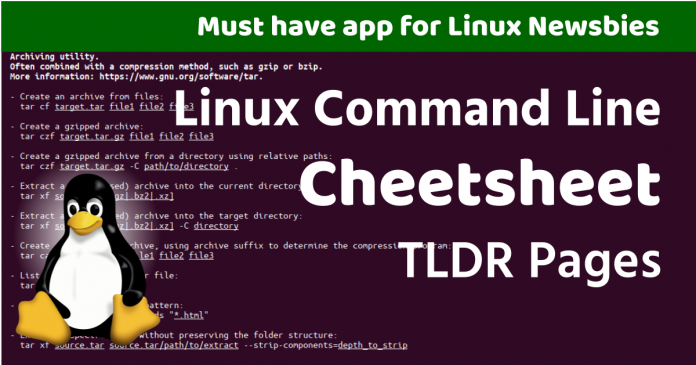In Linux, if you want to know about a command, you have to look into MAN pages. Although the MAN pages contain complete information about requested command, still it is somewhat difficult for the common user to understand. Today we will discuss about TLDR. TLDR is a collection of “help pages” related to Linux commands maintained by communities that can be accessed by any client. This can become an alternative to traditional MAN pages. Because it is very easy to understand.
Difference between TLDR and MAN Pages. TLDR vs MAN Pages
You can understand the difference between TLDR and MAN pages with the following example. Suppose we need information about the tar command. So the MAN page would look something like this to us:
man tar
TAR(1) GNU TAR Manual TAR(1)
NAME
tar - an archiving utility
SYNOPSIS
Traditional usage
tar {A|c|d|r|t|u|x}[GnSkUWOmpsMBiajJzZhPlRvwo] [ARG...]
UNIX-style usage
tar -A [OPTIONS] ARCHIVE ARCHIVE
tar -c [-f ARCHIVE] [OPTIONS] [FILE...]
tar -d [-f ARCHIVE] [OPTIONS] [FILE...]
tar -t [-f ARCHIVE] [OPTIONS] [MEMBER...]
tar -r [-f ARCHIVE] [OPTIONS] [FILE...]
tar -u [-f ARCHIVE] [OPTIONS] [FILE...]
tar -x [-f ARCHIVE] [OPTIONS] [MEMBER...]
GNU-style usage
tar {--catenate|--concatenate} [OPTIONS] ARCHIVE ARCHIVE
tar --create [--file ARCHIVE] [OPTIONS] [FILE...]
tar {--diff|--compare} [--file ARCHIVE] [OPTIONS] [FILE...]
tar --delete [--file ARCHIVE] [OPTIONS] [MEMBER...]
tar --append [-f ARCHIVE] [OPTIONS] [FILE...]
tar --list [-f ARCHIVE] [OPTIONS] [MEMBER...]
tar --test-label [--file ARCHIVE] [OPTIONS] [LABEL...]
tar --update [--file ARCHIVE] [OPTIONS] [FILE...]
tar --update [-f ARCHIVE] [OPTIONS] [FILE...]
tar {--extract|--get} [-f ARCHIVE] [OPTIONS] [MEMBER...]
NOTE
This manpage is a short description of GNU tar. For a detailed discussion, including examples and usage recommendations, refer to the GNU Tar Manual available in tex‐
info format. If the info reader and the tar documentation are properly installed on your system, the command
Whereas, tldr will output something like this:
tldr tar
✔ Page not found. Updating cache...
✔ Creating index...
tar
Archiving utility.
Often combined with a compression method, such as gzip or bzip.
More information: https://www.gnu.org/software/tar.
- Create an archive from files:
tar cf target.tar file1 file2 file3
- Create a gzipped archive:
tar czf target.tar.gz file1 file2 file3
- Create a gzipped archive from a directory using relative paths:
tar czf target.tar.gz -C path/to/directory .
- Extract a (compressed) archive into the current directory:
tar xf source.tar[.gz|.bz2|.xz]
- Extract a (compressed) archive into the target directory:
tar xf source.tar[.gz|.bz2|.xz] -C directory
- Create a compressed archive, using archive suffix to determine the compression program:
tar caf target.tar.xz file1 file2 file3
- List the contents of a tar file:
tar tvf source.tar
- Extract files matching a pattern:
tar xf source.tar --wildcards "*.html"
- Extract a specific file without preserving the folder structure:
tar xf source.tar source.tar/path/to/extract --strip-components=depth_to_strip
As you can see that tldr presents examples of commands. It is very easy for the common user to understand. tldr can also be called the Linux command line cheat-sheet. TLDR will help newbies to switch to Linux.
How to install TLDR Client?
There are many ways to install TLDR Client. You can install it in various ways like Node, PHP, Ruby, VSCode etc. If you have Nodejs installed on your computer, you can install it through npm as well. To install TLDR Client via npm give the following command:
npm install -g tldr
You can also install it as an extension of Visual Studio Code.
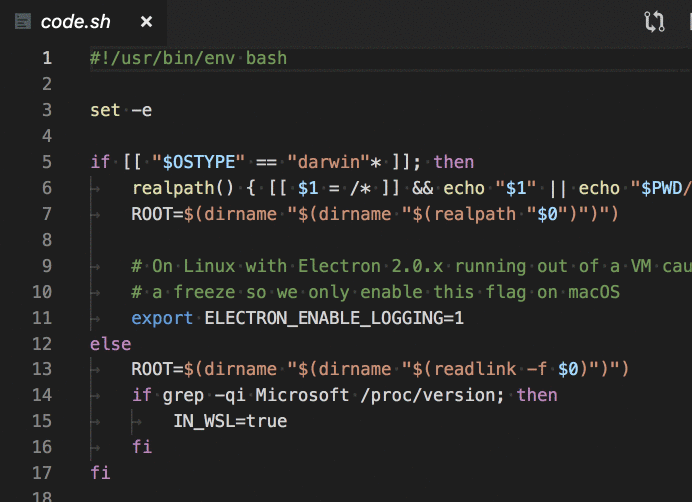
https://github.com/bmuskalla/vscode-tldr
Download TLDR