Sometimes we have to make similar changes in many pictures bulk. For example adding watermarks, borders, changing brightness contrast or resizing all the pictures at once. Performing these actions on image individually will take too much time. Therefore, to perform such tasks in 1 click, we can use batch image processing software.
XnConvert is a cross platform batch image processing software with which we can not only change the format of multiple images in one click but also perform watermarking, special effects, border, image adjustment etc. in a one click.
1) Selecting images for batch image processing
In the first step you have to choose the pictures on which you want to do batch image processing. You can also add the entire folder or you can add drag and drop photos individually or in bulk.

2) Selecting actions for batch image processing
In second tab is called “Actions”. Here you can choose the actions you want to perform in all your photos. For example watermarking, crapping, resize, special effects, borders, adding text, etc. On the right side, in the Before/After section you can preview what your picture will look like after performing these actions.
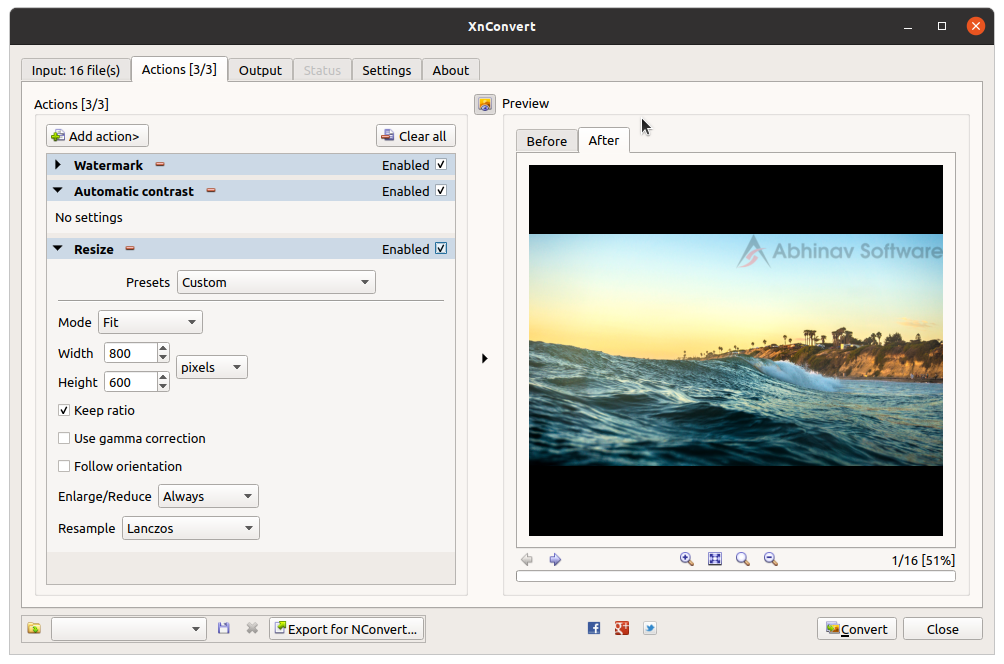
3) Getting the output of batch image processing
The third tab is called “Output”. In this tab you can choose the file format of all images. For example, if you want to convert a lot of PNG photos to JPG, then you can choose JPG in the Format section. By clicking in Settings … you can set various settings such as JPEG quality.
If you want, you can also upload files directly to FTP, Picasa or Flickr. You can also email or zip the output images.
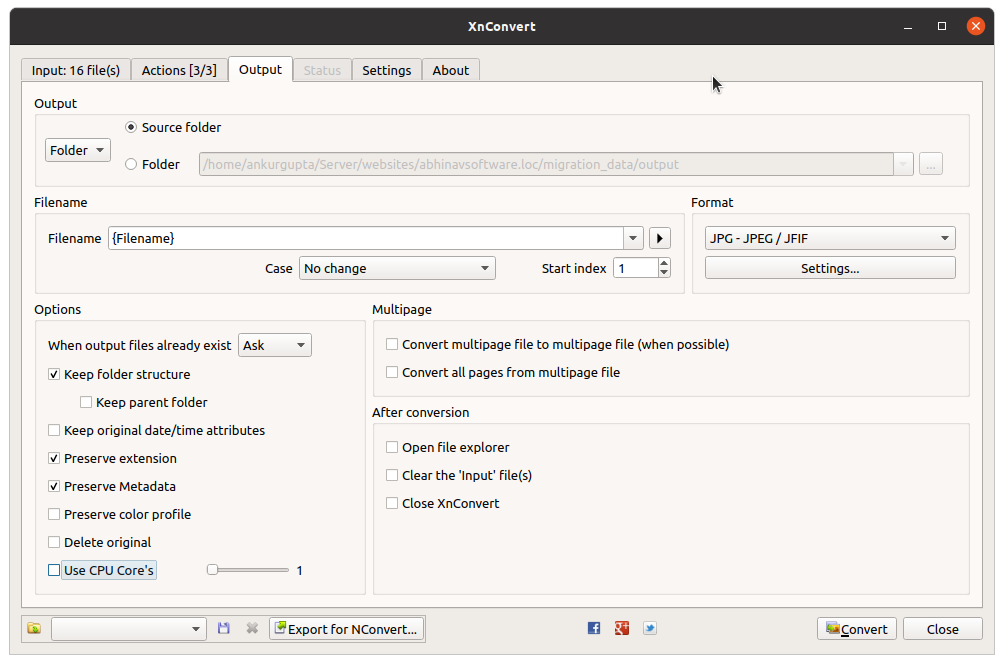
4) Bulk File Renaming
If you want to bulk rename files, from the Filename section you can determine how to name new files. You can also generate filenames automatically from various parameters like photo length width, date, EXIF information, etc.

And when you finish setting all the parameters, click on the Convert button.
XnConvert is free and cross platform software i.e. it runs on Windows Linux and Mac OS.

