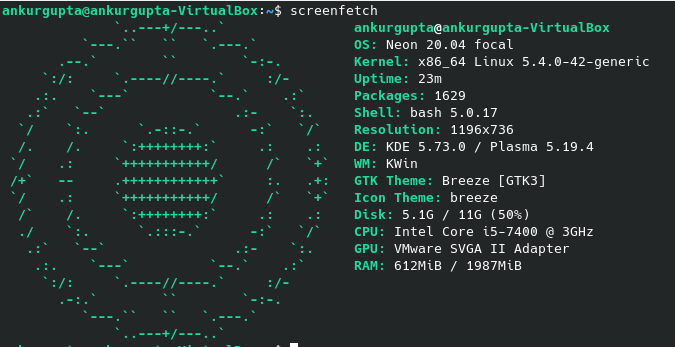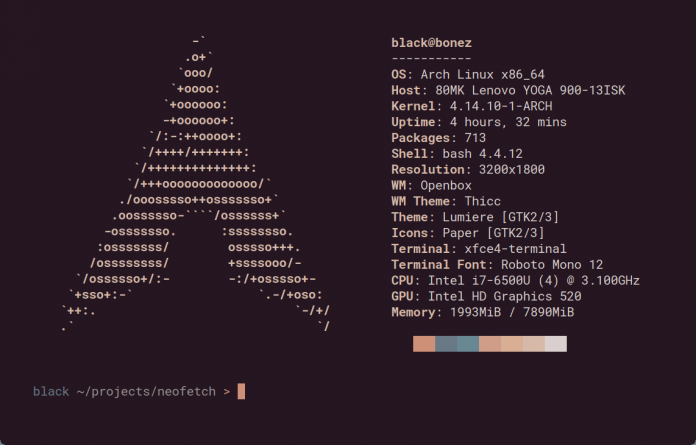If you have a Linux machine, then you must know what distribution it is. But if you want to know in detail about your operating system like Kernel version, Shell version, CPU, GPU etc. then the following commands might be useful for you.
Get OS Release Info in Linux
The /etc/os-release file contains all the information related to your operating system. To see the contents of this file enter the following command
cat /etc/os-release. You get the output similar to this screenshot
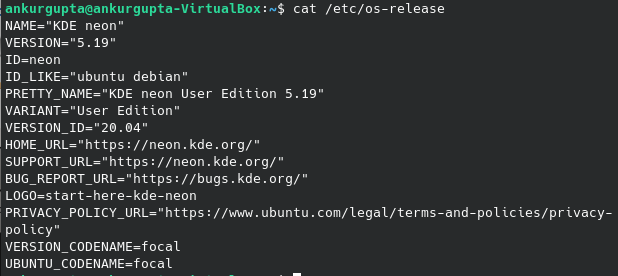
Get Kernel Version Number in Linux
In order to know which kernel is currently active in your Linux machine, enter the following command:
uname -a
Display Linux distribution logo in Terminal as ASCII-Art using neofetch
You might have seen some screenshots similar to following screenshot
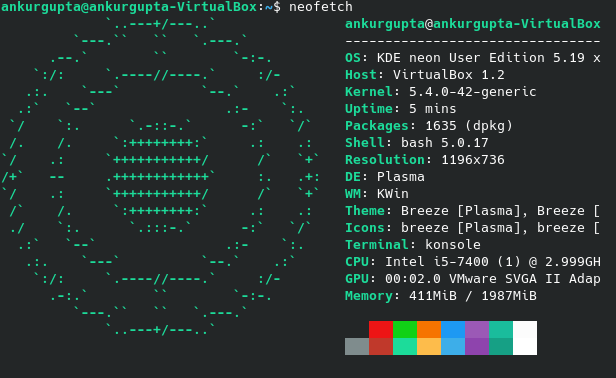
We can get similar output using the neofetch command. In order to use the neofetch command, you must first install the neofetch package. To install it, enter the following command:
sudo apt install neofetchOnce it is installed, enter the following command on the terminal:
neofetchNeofetch not only displays information about Operating System but also Kernel, Uptime, Packages, Shell, Desktop Environment, etc.
Display Linux distribution logo in Terminal as ASCII-Art using screenfetch
There is another package similar to neofetch called screenfetch. With the help of this package also, we can display the Linux distribution logo in the terminal. In order to install it, enter the following command:
sudo apt install screenfetchAfter installation enter the following command
screenfetch