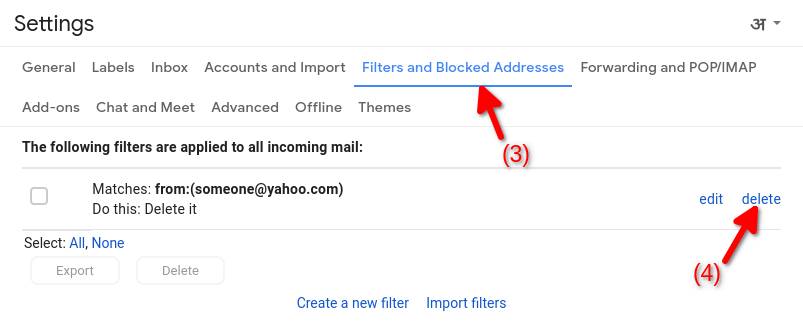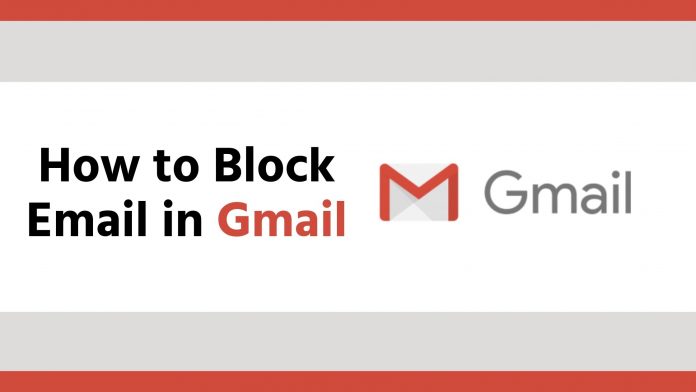There are some people whose emails you never want to see, but you cannot stop sending them. In Gmail, you can set such filters for the emails for such people so that their emails go directly to the trash as soon as they arrive.
Gmail has a simple but powerful filtering system that you can use to process incoming email. In this article we are going to use this to create a filter that deletes emails coming from a specific address so that it do not reach your inbox.
First click on the arrow icon in Gmail’s search box

Clicking on the arrow will open advanced search options. Enter the email address whose messages you want to automatically get deleted, then click the “Create Filter” button.
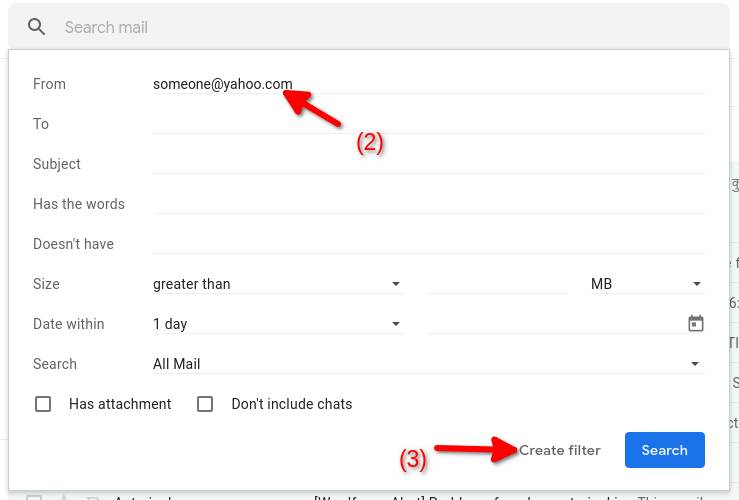
Check the “Delete it” checkbox and then click the “Create Filter” button.
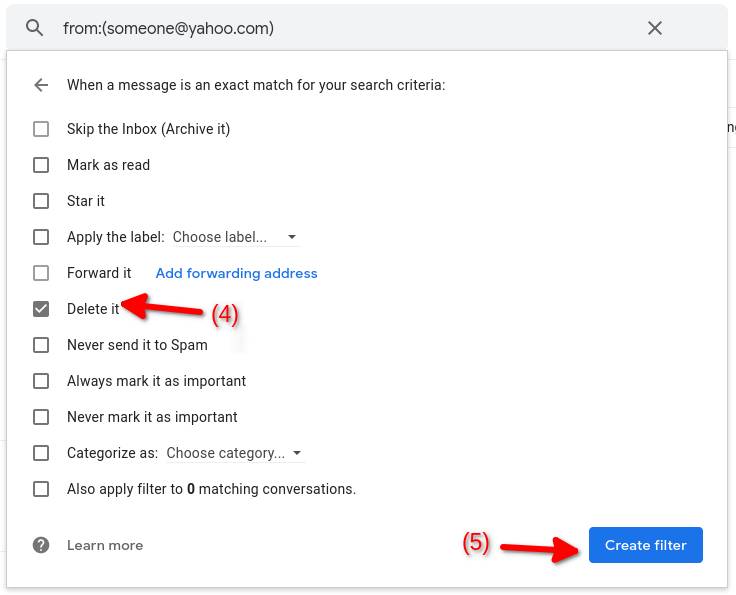
Now your filter is created, and any email from the selected email addresses will automatically get deleted as soon they arrive on your inbox.
Manage Gmail Filters
To view and manage your filters, go back to Gmail’s home page, click on the “gear” icon in the upper-right corner of the site, then select “See All Settings”.
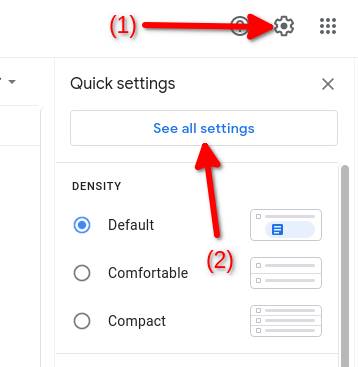
Open the “Filters and Blocked Addresses” tab and then click the “Edit” and “Delete” options to manage your filters.